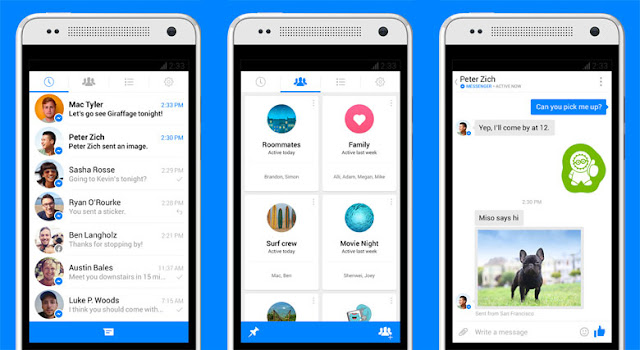
Play hidden basketball game on Facebook Messenger
The latest version of Facebook Messenger has a cool new feature that allows you to play a game of basketball during a chat. The game is free but it's hidden. Read below for how to access it.
Once you're suitably bored of hearing your mate drone on about their latest play through of Fallout 4, send them a basketball emoji and get shooting hoops.
- Update to the latest version of Messenger in the Play Store
- Open a chat with one of your contacts
- Send the basketball emoji to them. It's circled in red in the left-side screenshot below
- Once the emoji has been sent, simply tap on it to start the game
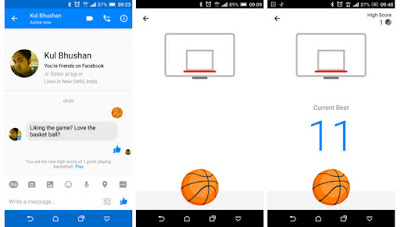
You know how it is: someone starts a group conversation asking if anybody wants to buy their leather sofa, and before you know it you’re getting non-stop buzzes about upholstery. If you’ve ever found yourself in a similar situation, here's a couple of tips for how to stop receiving those notifications without actually leaving the conversation.
- Launch the Facebook Messenger app
- In your conversations tab (the far left tab), tap and hold on the conversation you wish to mute
- Tap Mute notifications
- Select the length of time you want the notifications to be muted for

How to switch off Facebook Messenger notifications for all conversations on Android:
Facebook Messenger is the somewhat useful, if at least partially controversial, messaging app from Facebook. It is a means of text messaging groups and individuals with whom you have a Facebook contact. A free messenger app that doesn't rely on you knowing someone's phone number, Facebook Messenger is at best a useful rival to WhatsApp.
- Launch the Facebook Messenger app
- Tap the settings menu (the cog wheel)
- Tap Notifications & Sounds
- Tap the toggle at the top of the page to turn notifications On or Off
- Select the length of time you want the notifications to remain muted for

Did you know that Facebook Messenger allows you to make free calls? Well, you probably did. But are you taking advantage of it? Simply tap on the call button (highlighted below) in one of your conversation windows and you will begin calling the person in that conversation.
To call someone who has the Messenger app installed on their phone, tap the video or phone icon in the top right of the message window next to their name.

Once you are done, tap create group, which will then pin it to the Groups tab. You can add as many as you want. To be able to create a shortcut on your homescreen, tap on the small menu icon on the individual group. Select Create shortcut (here you can also unpin group, open chat heads or mute notifications).


Facebook lets you transfer money from your bank account to anyone on Messenger. It's easy to set up:
- Tap the little icon with three dots next to the thumb icon, and then tap "Payments."
- Enter the amount you want to send.
- Add your Visa or MasterCard debit card.
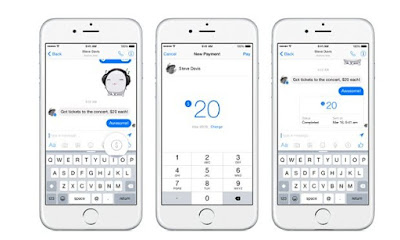
Each transaction can take up to a few business days to send depending on your bank, but Facebook doesn't charge any fee for providing the service. You can also add or manage your debit cards in the Messenger app under "Payments" in the settings tab.
Did you know you can take a photo direct from the keyboard in Messenger? See that little camera icon? Tap that to turn your keyboard space into a mini viewfinder (which you can also expand). You can switch between the front or back mounted cameras and snap a quick pic with the vertical send button rather oddly placed right in the middle of the viewfinder. Tap the little image icon next to the camera to choose from previously taken pics.


If you're feeling a little like Miley Cyrus and have a need for a particularly big thumbs up, then just press and hold the Like button to inflate the size of your thumb. If a simple Like won't do the trick then hit that little emoji button at the end of the text entry field, hit your sticker collection or revert to your device's emoji supported keyboard for a bit more expressive flair.


When you're in a conversation, tap the three-dots button in the bottom right corner and then tap "Location."
You can choose to share your current location or a pin somewhere else on a map.
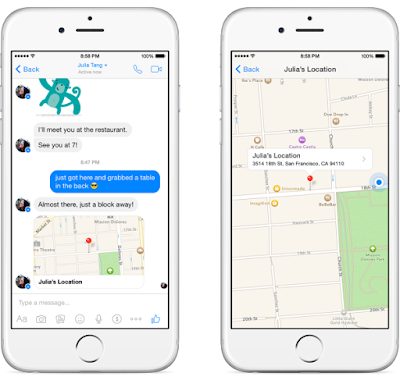
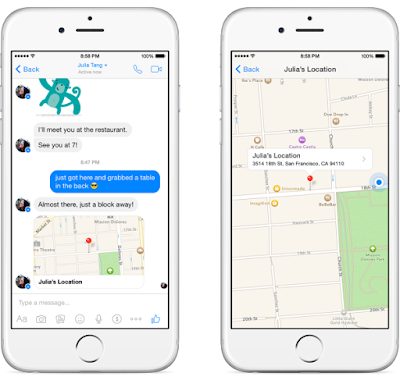
Similarly, if your friend has it enabled, simply tap on a message to bring up the location from which is was sent. If you don't want to share your location at all, head to your settings and uncheck that "location" box.



0 comments:
Post a Comment